StampFly & Atom Joystick Firmware Flashing Guide
1. Flashing Tools
Please click the appropriate button below to download the M5Burner firmware flashing tool for your operating system. Extract and open the application.
| Software Version | Download Link |
|---|---|
| M5Burner_Windows | Download |
| M5Burner_MacOS | Download |
| M5Burner_Linux | Download |
Double-click to open the Burner flashing tool, select the device type STAMPS3 from the left menu, and download the StampFly Firmware and StampFly Controller Firmware.
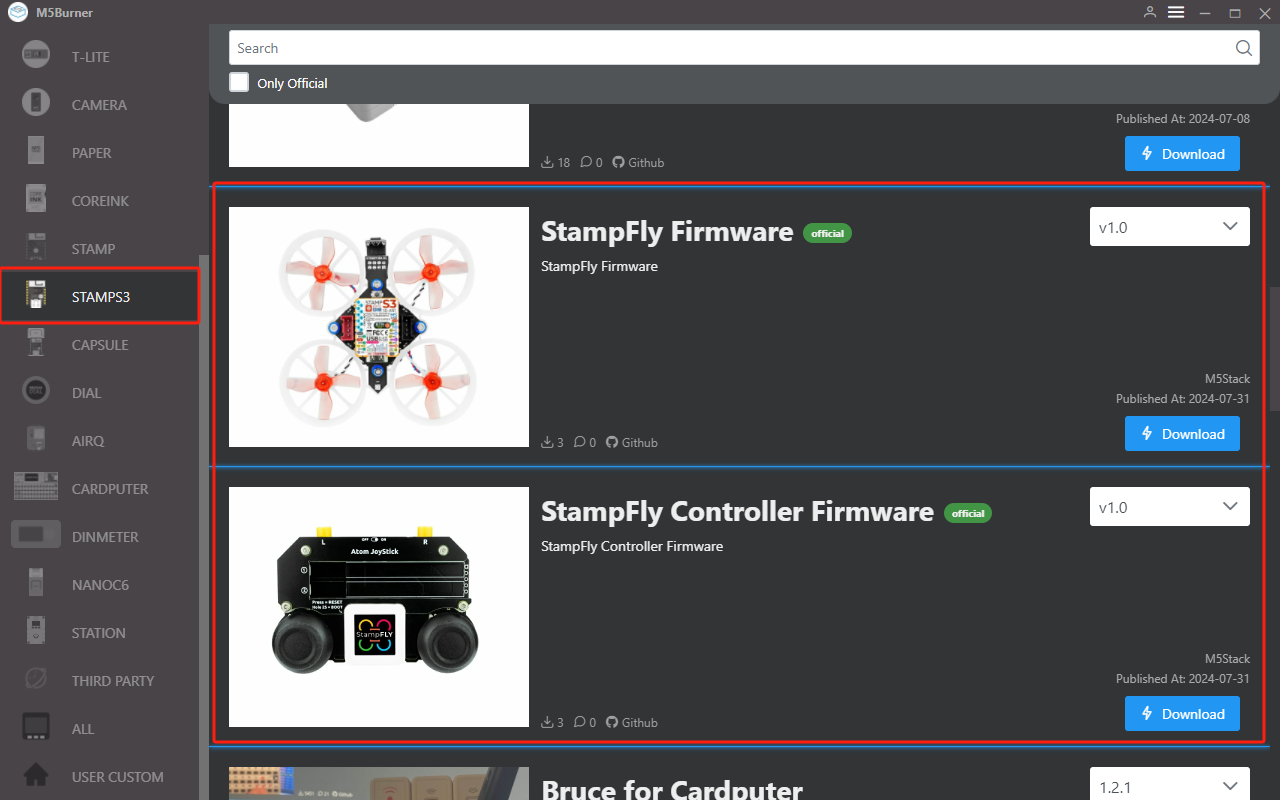
2. Firmware Flashing
Flashing StampFly Firmware
While the device is powered off, press and hold the center button of the StampS3, then connect the USB cable to enter download mode. The device port will be successfully recognized.


Click Burn, select the appropriate port, and start flashing.

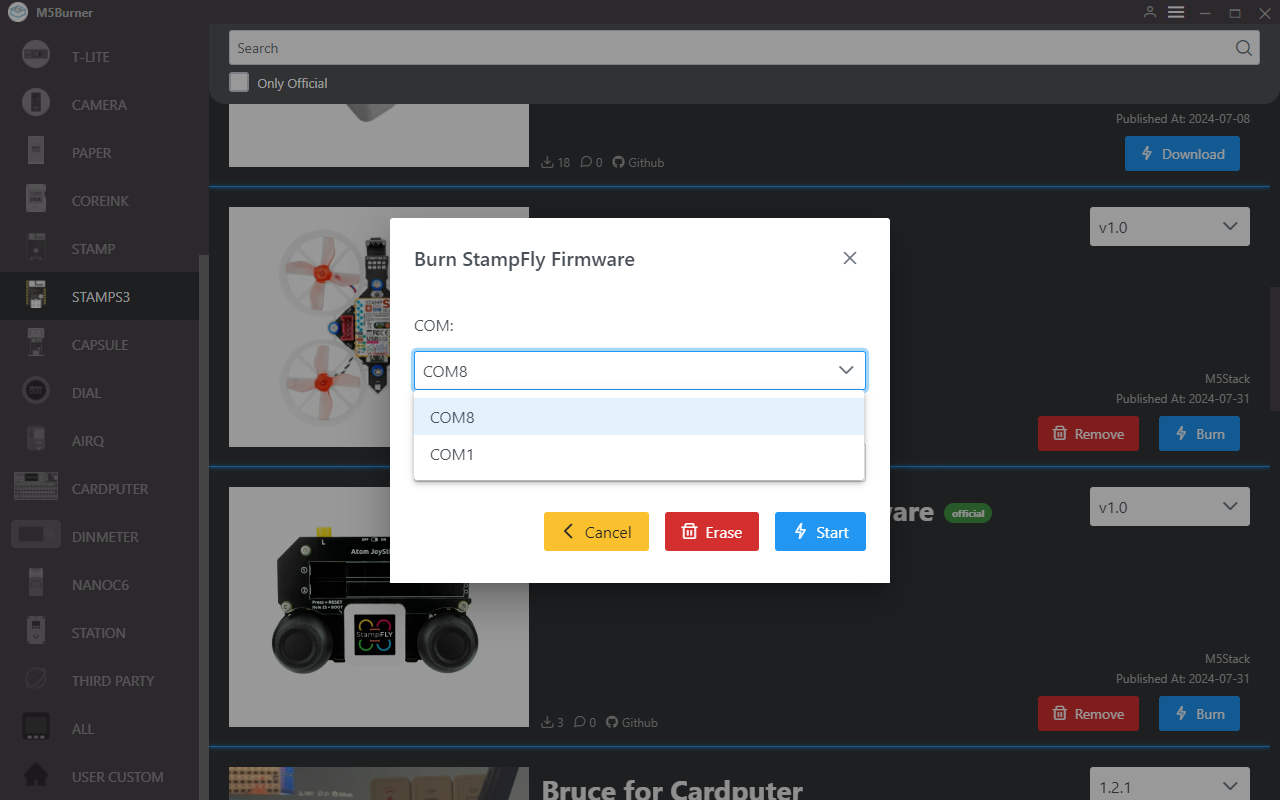
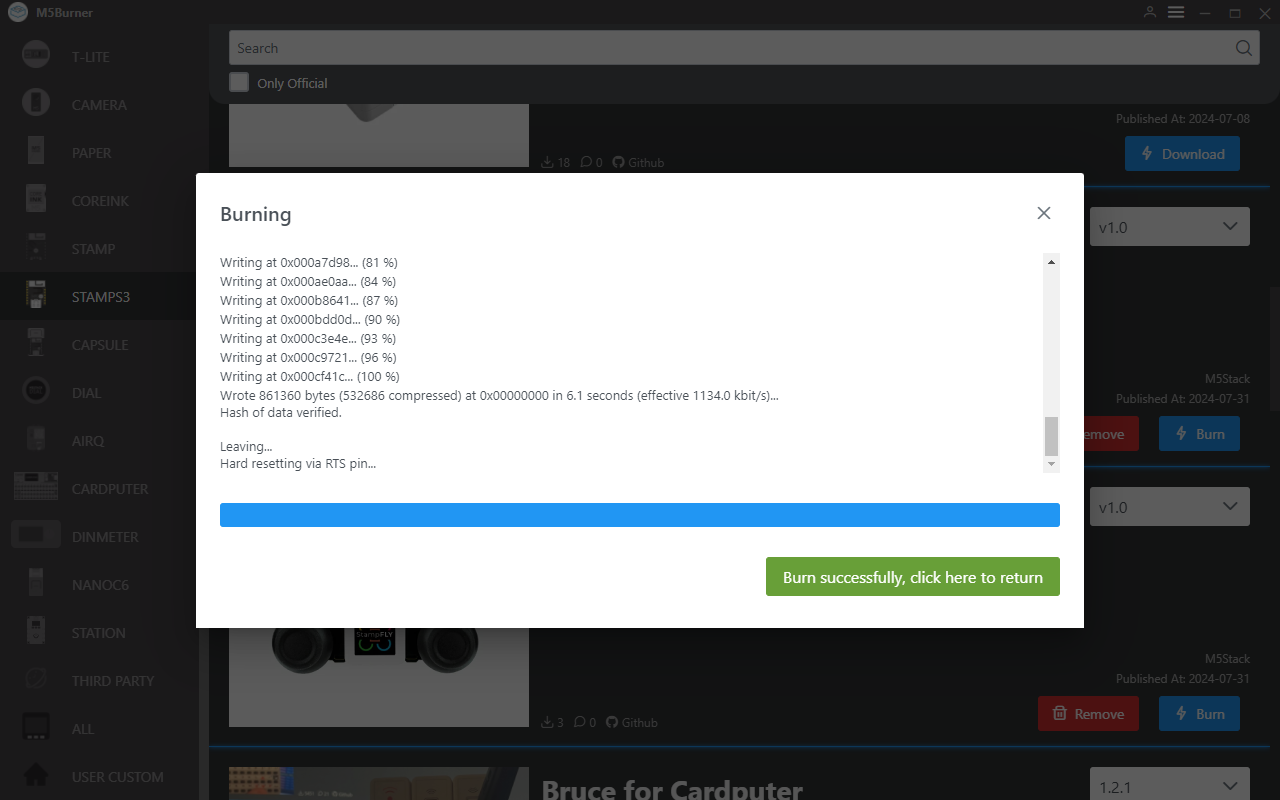
Flashing Atom Joystick Firmware
Connect the AtomS3 via USB, then press and hold the reset button on the side of the device until the green light turns on to enter download mode. The device port will be recognized successfully. Follow the same steps as the StampFly firmware flashing process to flash the StampFly Controller Firmware.

3. Device Pairing
4. Operating Instructions
Device Pairing
- 1.Press and hold the center button on the AtomS3 to power on, then follow the screen prompts to enter pairing mode by pressing the button again.
- 2.Press the reset button on the StampFly to send the pairing signal.
- 3.Wait for pairing to complete.
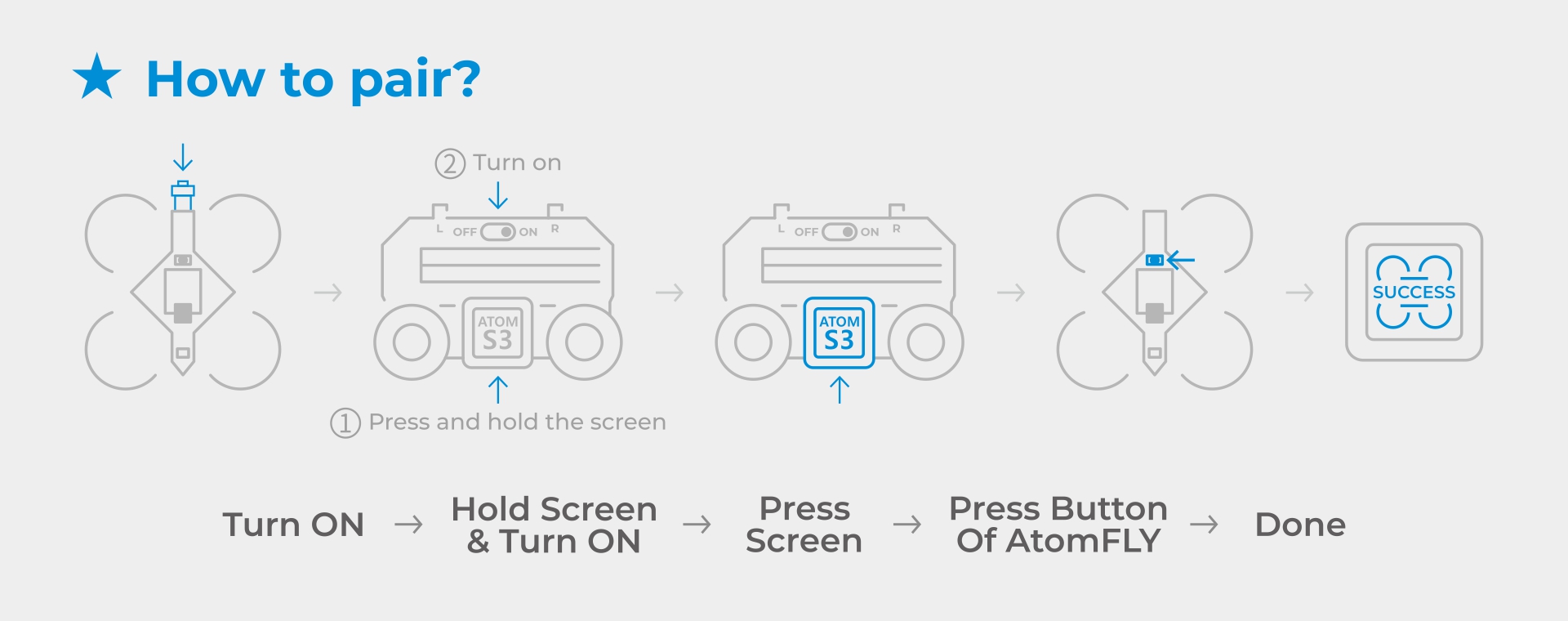
Takeoff and Landing
- 1.Press the center button on the AtomS3 to control takeoff or landing.
Function Modes
Left Front Button on Atom Joystick (Control Mode Switch)
Stabilize Mode: Provides stable control, suitable for regular flight and cruising.Sport Mode: Offers maximum control freedom, allowing for complex maneuvers but requiring high operational skill.
Right Front Button on Atom Joystick (Altitude Mode Switch)
Auto Altitude: Maintains a stable altitude at the set level; pushing the left joystick up or down will change the set altitude.Manual Altitude: Full throttle control of altitude, requiring higher operational skill.
Center Button on Right Joystick (Aerial Flip Action)
5. Status Light Indicators
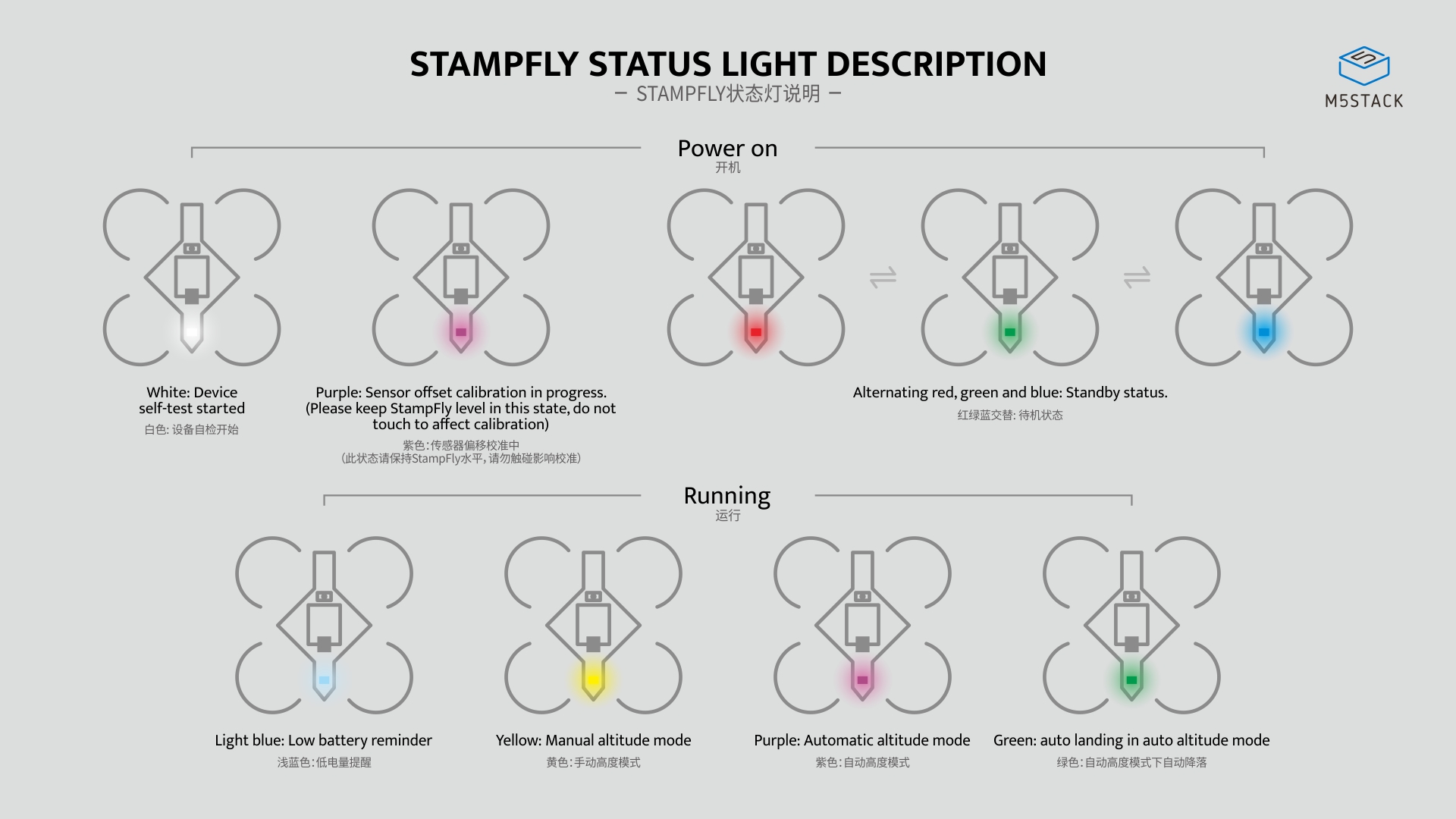
- 1.Power On
- White: Device self-check initiated.
- Purple: Sensor offset calibration in progress (Keep the StampFly level and avoid touching to prevent calibration interference).
- Red, green, and blue alternating: Standby mode (ready for takeoff).
- 2.Operation
- Light blue: Low battery warning.
- Yellow: Manual altitude mode.
- Purple: Auto altitude mode.
- Green: Auto descent in auto altitude mode.
