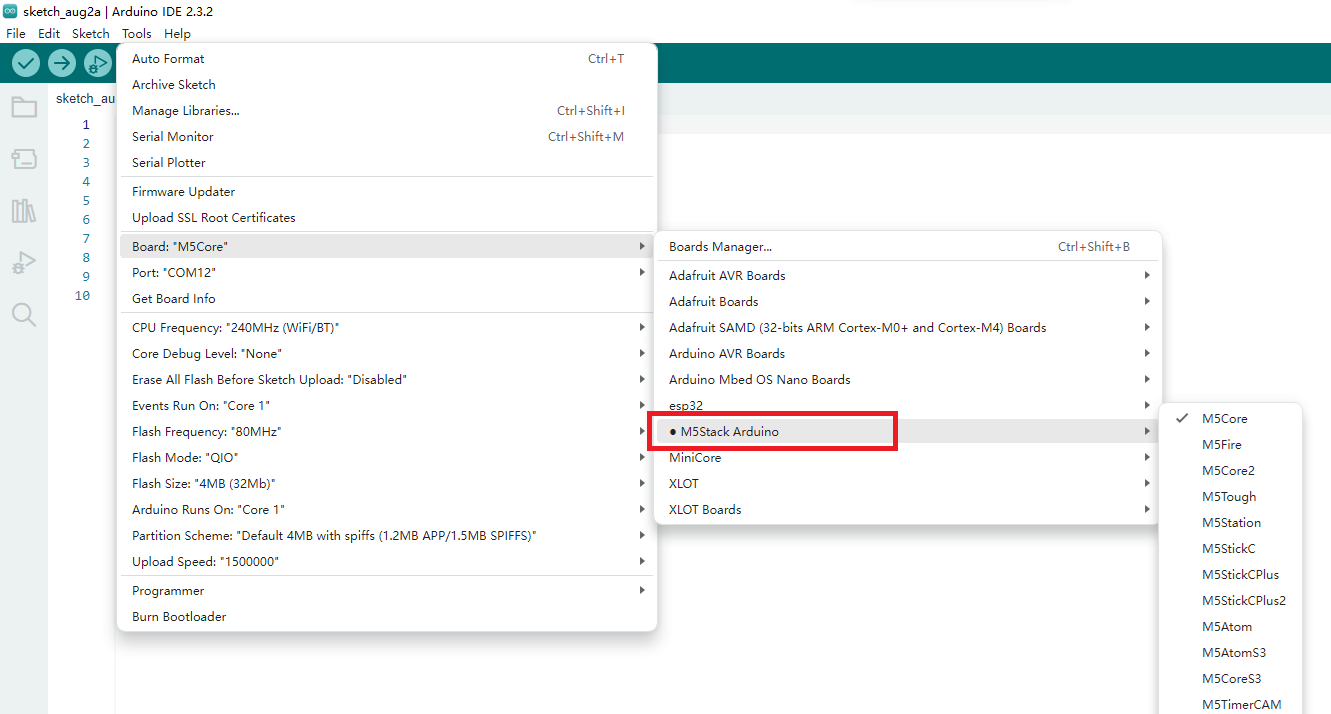Arduino Board Management
The Arduino IDE Board Manager is used to record the configuration information of development boards and the toolchains used during the development process. Refer to the tutorial below to install the M5Stack board manager. The online installation method is simpler and allows for one-click installation. In some regions, if network issues prevent normal downloading, you might try switching to a mobile network or configure a proxy in the Preferences menu.
1. Installing Board Management
1. The Board Manager URL is used to index the development board information for a specific platform. In the Arduino IDE menu, select File -> Preferences
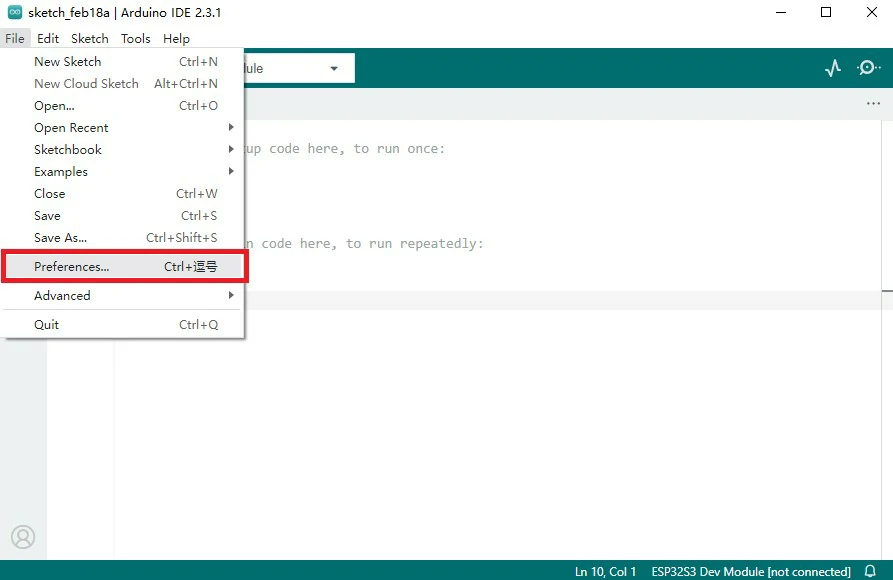
2. Copy the M5Stack board management URL below into the Additional Board Manager URLs: field, and save.
https://static-cdn.m5stack.com/resource/arduino/package_m5stack_index.json
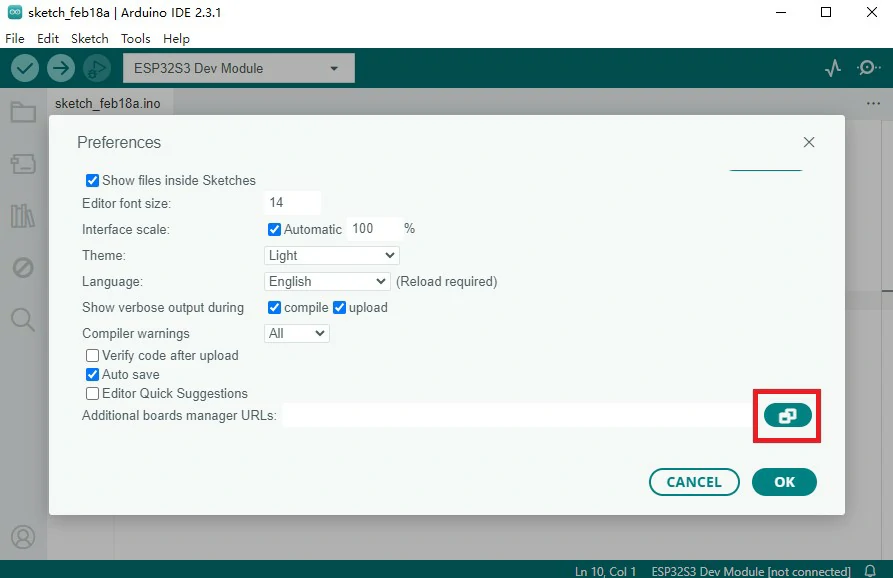
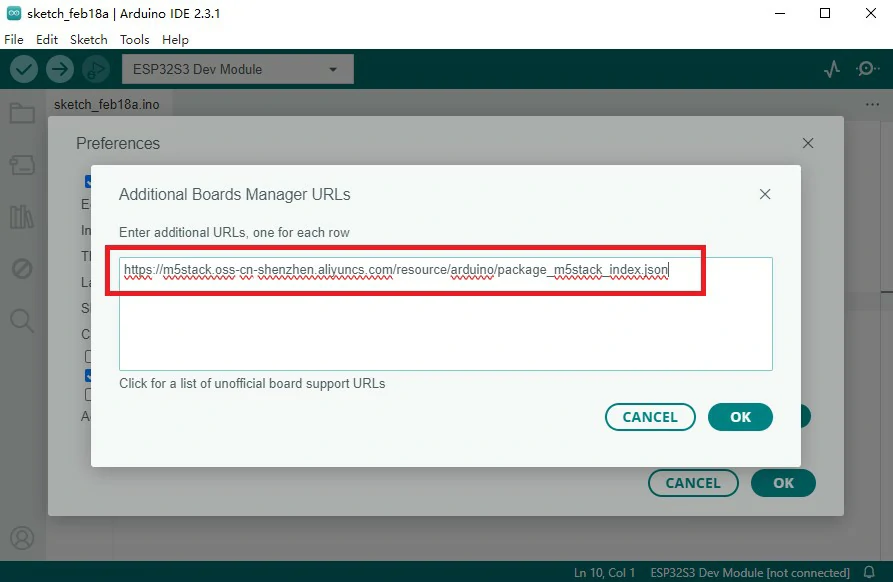
3. In the sidebar, select Board Manager, search for M5Stack, and click Install.
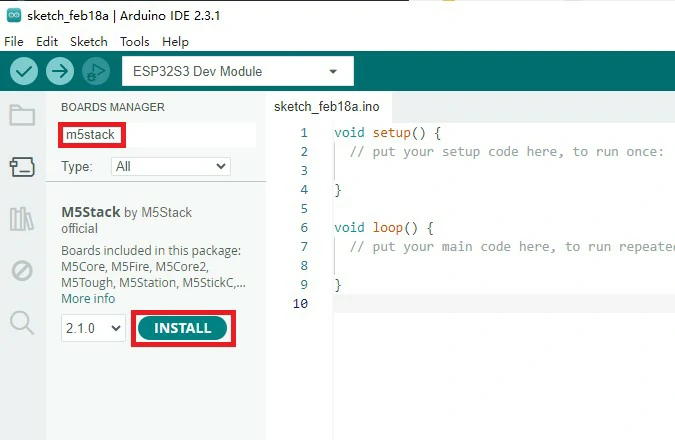
2. Selecting the Development Board
1. Depending on the product used, select the corresponding development board under Tools -> Board -> M5Stack -> {Product Name}.
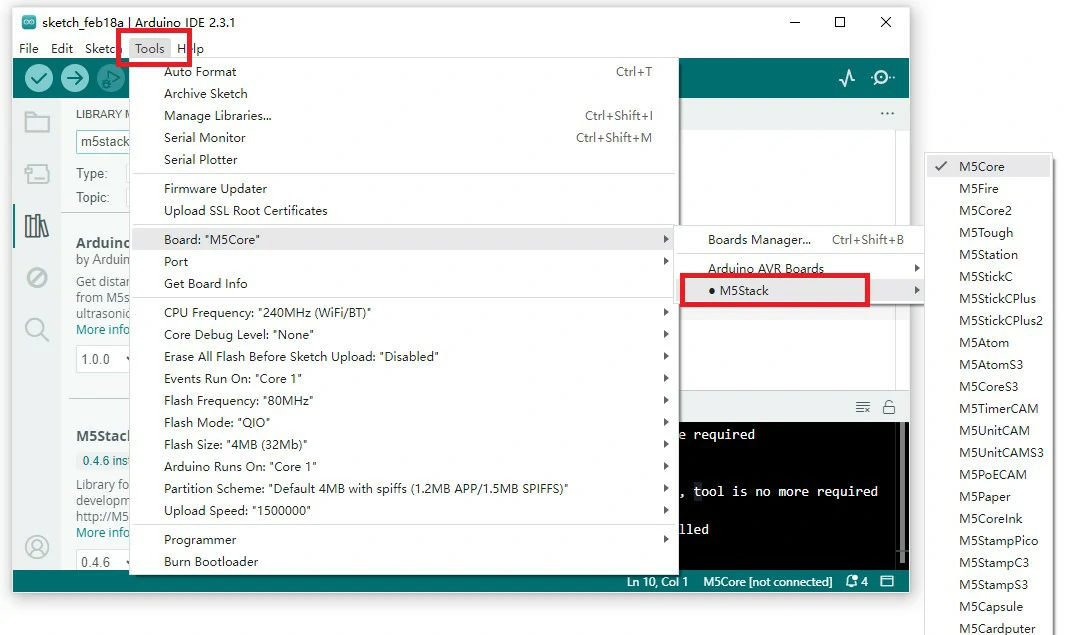
Note: The board management list may not include the latest development board options. If there is no corresponding product board option,
you can select a board with the same chip type for program compilation, such as M5Dial uses the ESP32S3 chip, so you can use the M5StampS3 board option for compilation.Reason for Manual Installation
Due to network restrictions, some users fail to download the M5Stack board using the above tutorial. Therefore, a manual installation of our pre-packaged M5Stack board management package is required.
3. Manual (Offline) Installation of the Development Board
1. Download the M5Stack Board Management Package
Download M5Stack Board Management Package from Baidu Cloud (Extraction code: m5up)
2. Extract the Control Board
- Extract the downloaded M5Stack board management package to the following path:
C:\Users\LX\AppData\Local\Arduino15\packages
Note
The path contains "LX," which varies for each user as it depends on the username.
- The extraction should look like the image below:
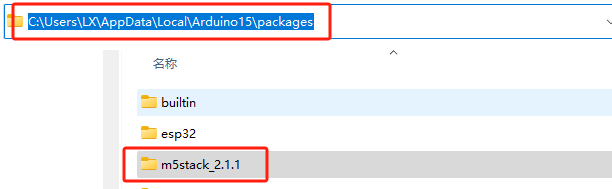
3. Add JSON Link to Arduino
- Copy the following M5Stack board management URL to the
Additional Board Manager URLs:field and save it.
https://static-cdn.m5stack.com/resource/arduino/package_m5stack_index.json
- Restart Arduino, and you will see the M5Stack control board in the Board Manager.